Hey there! So, you’ve subscribed to Amazon Music but now you want to cancel it? No worries, I’ve got you covered! In this brief guide, I’ll walk you through the steps on how to cancel your Amazon Music subscription hassle-free.
First things first, let’s start by logging into your Amazon account. Head over to the Amazon website and sign in using your credentials. Once you’re logged in, navigate to the top right corner of the page and hover over the “Account & Lists” tab. A drop-down menu will appear, and from there, click on the “Your Music Subscriptions” option.
After clicking on “Your Music Subscriptions,” you’ll be redirected to a new page where you can view all your active subscriptions. Locate the Amazon Music subscription and click on the “Actions” button next to it. From the drop-down menu, select “Cancel subscription.”
A pop-up window will appear, asking for confirmation. Take a moment to read through the information presented, as it may contain important details about the cancellation process. If you’re certain about canceling your subscription, go ahead and click on the “Cancel Subscription” button. You’re almost there!
Once you’ve confirmed the cancellation, you’ll receive a confirmation email from Amazon Music stating that your subscription has been successfully canceled. It’s always a good idea to keep a copy of this email for future reference, just in case. And that’s it! You’ve officially canceled your Amazon Music subscription. Remember, you can always resubscribe at any time if you decide to come back and enjoy the benefits of Amazon Music again.
How to Cancel Amazon Music Subscription
So, you’ve decided to cancel your Amazon Music subscription. No worries! Here’s a simple step-by-step guide to help you through the process:
Step 1: Visit the Amazon Website
Open your preferred web browser and go to the official Amazon website at www.amazon.com.
Step 2: Sign In to Your Amazon Account
Click on the “Sign In” button located at the top-right corner of the homepage. Enter your Amazon account credentials (email address and password) and click “Sign In”.
Step 3: Go to Your Account Settings
Once you’re signed in, hover over the “Account & Lists” option in the top-right corner and select “Your Account” from the drop-down menu.
Step 4: Access Your Amazon Music Settings
Scroll down the page until you find the “Digital content and devices” section. Under this section, click on the “Amazon Music Settings” link.
Step 5: Manage Your Subscription
In the Amazon Music Settings page, you will see a tab called “Your Subscription”. Click on it to access your Amazon Music subscription details.
Step 6: Cancel Your Subscription
Under the “Your Subscription” tab, you will see your current subscription information. Look for the “Actions” button next to your subscription and click on it. From the drop-down menu, select “Cancel Subscription”.
Step 7: Confirm Cancellation
Read more:
- Find the Best Can Openers on Amazon
- Does Walmart Sell Amazon Gift Cards?
- Does Amazon Do Black Friday?
A pop-up window will appear asking you to confirm the cancellation of your Amazon Music subscription. Read the information provided, and if you still wish to proceed, click on the “Confirm” button.
Step 8: Verify Cancellation
After confirming the cancellation, you will receive a confirmation message indicating that your Amazon Music subscription has been successfully canceled.
That’s it! You’ve now canceled your Amazon Music subscription. Remember, you will still have access to your subscription benefits until the end of the current billing cycle.
If you change your mind and decide to resubscribe, you can easily do so by following the same steps and selecting “Resume Subscription” instead of “Cancel Subscription” in Step 6.
We hope this guide has been helpful. If you have any further questions or need assistance, don’t hesitate to reach out to Amazon customer support.
How to Cancel Amazon Music
If you want to cancel your Amazon Music subscription, follow these simple steps:
- Go to the Amazon Music website or open the Amazon Music app on your device.
- Sign in to your Amazon account.
- Click on the “Account & Lists” dropdown menu and select “Your Music Subscriptions.”
- Locate your Amazon Music subscription and click on the “Actions” button next to it.
- Choose the “Cancel Subscription” option.
- Follow the prompts to confirm the cancellation.
Once cancelled, you will no longer be charged for your Amazon Music subscription, and your access to the service will end at the end of your current billing period.
Remember to check your email for a confirmation of the cancellation.
We hope this guide has been helpful for you. If you have any further questions, feel free to reach out. Thank you for reading, and see you next time!